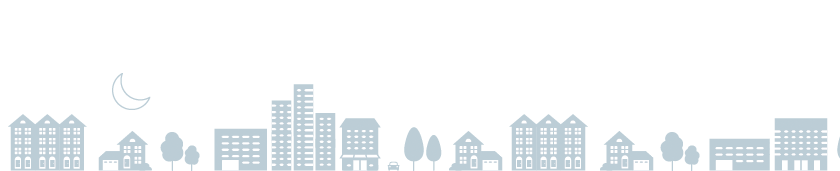ChargePoint Home 25 (32A) Troubleshooting
For station model numbers CPH25, CPH12
Get help troubleshooting issues with ChargePoint Home 32A. Can’t find what you’re looking for? See our ChargePoint Home Resources.
Connectivity
I can’t activate charger or charger is no longer connected
Activation of your ChargePoint home charger and use of connected features requires a WiFi connection at the spot where your station has been installed. You may need a range extender to get your WiFi signal to your charger. If your WiFi goes down, your charger will still charge your car on schedule.
I don’t have WiFi coverage in my desired installation location
Try another spot or consider a WiFi range extender. We’ve tested our home chargers with the following 802.11bg capable extenders. AMPED Wireless Extenders do not work with Home.
I have problems connecting to WiFi
Try the following steps to troubleshoot connection problems.
Check for Internet Access
Check your WiFi and Internet connection near your charger. If your Internet Service Provider (ISP) connection is down, your charger won’t be able to connect to the Internet, even if your WiFi network is up and running. To make sure your ISP is working, try connecting to the Internet from a computer, tablet or phone while it is connected to your home WiFi network. If you can connect to the Internet via WiFi with another device, the problem is not with your ISP.
Restart Router
Most of the time, problems with your WiFi access point or router can be resolved with a restart. The best way to restart your router is to unplug it from the wall, wait a few seconds, and plug it back in. Refer to your access point’s manual for more detailed reset instructions.
Check Cable Connections
Check all your cables and connections. If you still can’t connect to your network or get online, make sure your router is connected to the modem and turned on.
Connect to a different WiFi Network
If there isn’t a problem with your home network, it could be that you’ve recently changed the name or password of the WiFi network in your home or there’s been a change to your WiFi access point. In this case, you’ll need to go the ChargePoint mobile app and select Reconfigure WiFi from the home charger settings menu.
Call ChargePoint
If you continue to have problems, call us at 1-888-758-4389.
My Tesla Model 3 or Model Y has issues with scheduled charging
Some Tesla Model 3 and Model Y vehicles had a software bug causing the vehicle to not "wake up" for scheduled charging. The vehicle software version 2020.24 or later resolves this issue. To schedule charging with ChargePoint Home, make sure your vehicle software is updated to the latest version. Then, use the ChargePoint app to set your charging schedule to charge when electricity is cheapest. If you still have issues with scheduled charging, contact ChargePoint Support.
I can't pair Alexa with Home.
Make sure your home charger is activated and connected to WiFi (the LED ring should be green if you're not plugged in) and that your phone has WiFi or mobile connectivity. If you still have trouble, request help here.
Error Messages
Car showing warning or error states with delayed charging
If you've scheduled charging, your car may warn you that it is plugged in but not charging. Don’t worry, the car will still charge.
Station shows fault LED indicator
If the station’s round LED status light turns red, a fault has been detected and you will not be able to charge your car. Try these steps, stopping as soon as the fault is resolved:
- Unplug and plug in your connector.
- Go to Home Charging in the app, pick Settings, then click Restore to Factory Default.
- Flip the circuit breaker for your charger.
If you continue to have problems, call us at 1-888-758-4389.
Make sure you are standing near the charging station and that Bluetooth is turned on. The phone communicates with your home charger using Bluetooth, so it’s best to be standing within a few feet of the station when activating it.
Make sure you are standing near the station and that you have WiFi signal on your phone. If you can’t get WiFi connectivity in your desired installation location, try another spot or consider a WiFi range extender. For more tips, see the answer to “I have problems connecting to WiFi” above.
Please try again. If the error persists, call support at 1-888-758-4389 for assistance.
I see this warning during charging: "Car is drawing more current than needed"
A possible fix for this error is to remove the charging connector from the car, wait about 15 seconds, and then plug it back in. If that doesn’t work, ensure that the input and output capacity are compatible, and the power source is set correctly in settings. If you see this problem often, call your car manufacturer.
Other
How do I purchase a replacement charging cable for my ChargePoint Home 32A?
Replacement charging cables for ChargePoint Home 32A is available for purchase from the ChargePoint Store in the United States and Canada. You may need to purchase a replacement charging cable if your existing cable is damaged and not covered by the limited three-year parts warranty. Consult the ChargePoint Home 32A installation guide and video for how to properly replace the charging cable. When swapping the cable, always make sure the station is powered off by switching off the circuit breaker in your panel, and please consult an electrician if you have any questions.
Get Help Anytime
ChargePoint is always here for you. Call us 24/7 at 1.888.758.4389 or get help online.