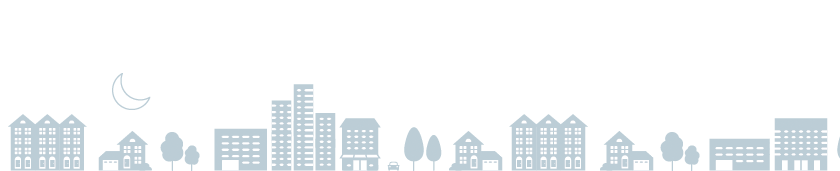ChargePoint Home Flex Features and Settings
For model numbers CPH50-NEMA6-50-L23, CPH50-NEMA14-50-L23
Get answers to your questions about connected features and settings for ChargePoint Home Flex. Can’t find what you’re looking for? See our ChargePoint Home Resources.
How do I set reminders to plug in?
Make sure your home charger is connected to WiFi, then follow these steps to set reminders. If you’re not plugged in at the set time, we’ll send you reminder in the app.
How do I schedule charging?
Make sure your home charger is connected to WiFi, then follow these steps to find the right schedule based on your local utility rates. If you’d like, you can select a different time to charge. Just click the start and end times to change them. Set a different schedule for weekdays and weekends based on your needs.
Tip: If the app doesn’t select the right utility or rate plan for you, you can set your own in the app.
Can I see my battery’s state of charge in the app when charging at home?
The SAE J1772 connector standard doesn't currently support communicating a battery's state of charge from a car to a charging station. However, you can see near real-time data about how much energy has been delivered and how many estimated miles of range you've added for every home charging session.
How do I charge right away if I’m on a schedule?
If you have a charging schedule set and need to charge immediately, just plug in, unplug and plug back in within a few seconds to start charging right away.
What if my WiFi disconnects or is unavailable?
If your WiFi is down or disconnected, ChargePoint Home will still charge your car on schedule or when you plug in (unplug and plug in again to charge right away on a schedule). Your stored home charging session data will become visible in the app the next time it goes back online.
Can I increase the amperage of ChargePoint Home Flex after installation is complete?
At installation, your electrician will initially set the amperage for your home station and will ensure that your breaker and wire sizing are appropriate and that the amperage matches your electrical panel capacity and vehicle requirements.
After your initial installation, if you want to upgrade the rate of charge from your electrical panel to your station, your electrician will need to upgrade the charger's circuit accordingly. See the equivalent FAQ in the ChargePoint HomeFlex Installation FAQ's.
If you want to adjust the rate of charge from your station to your EV, you can do so directly from the ChargePoint app. You can adjust your charging rate up or down, but it cannot exceed 80% of your breaker amperage or your charger's maximum-rated output.
I didn’t activate my ChargePoint Home Flex station. Why is it charging at 16A?
If ChargePoint Home Flex has not been activated and the appropriate amperage selected, it defaults to 16A charging for electrical safety. To set your charger to the correct amperage, click on the Home Charger section of the ChargePoint mobile app and follow the instructions to activate your station.
How do I connect to Alexa?
First, activate your station by connecting to your home WiFi network. Then, follow these steps to enable the Alexa skill through the Amazon Alexa app.
What can I do with Alexa and ChargePoint?
Connect Amazon Alexa to a ChargePoint home charger and use your voice to:
- Start and stop charging your car (home charging only)
- Ask if your car is plugged in (home charging only)
- Check charging status (home charging only)
- See how much you spent on charging (home charging only, but public charging coming soon)
- Check miles added (home or public charging)
- Check your ChargePoint account balance (home or public charging)
Have ideas for Alexa skills? Send them to HomeFeedback@chargepoint.com and we’ll see what we can do
Can I connect with Apple Siri or Google Home?
iPhone users can add the Siri shortcut in the ChargePoint app to make charging a breeze everywhere they go. Follow these steps to use Siri voice assistant to manage your home and public charging.
We currently do not have a Google Home integration for ChargePoint Home. However, this is a frequently requested feature from drivers and we’re incorporating into our product roadmap.
How can I prevent others from using my station when I'm not home?
To make sure that there is no unauthorized use on your station, you can schedule charging in the ChargePoint app to only charge when you’ll be at home. If you need to charge at a different time, plug in, unplug and plug in again to start charging. You can also always check the charging status of your Home or stop charging remotely in the ChargePoint app.
What do the station’s LED colors mean?
The station’s glowing LED indicator shows you real-time charging status:
- Green: ready to charge (blinking green means a schedule is set)
- Blue: plugged in (pulsing blue means station is actively charging car)
- Red: something’s up – contact Support
- White: not connected to WiFi (blinking white means the station needs to be activated)
Can I turn off the station’s LED indicator?
Yes. Just follow these easy steps to adjust the brightness of the LED status ring and Wi-Fi indicator.
Can I move my home charger?
Plug-in stations are easy to unplug and move. To move the hardwired version, call an electrician.
How can I provide feedback or ideas for new features?
Send your feedback to HomeFeedback@chargepoint.com and we’ll see what we can do.
Get Help Anytime
ChargePoint is always here for you. Call us 24/7 at 1.888.758.4389 or get help online.